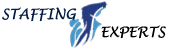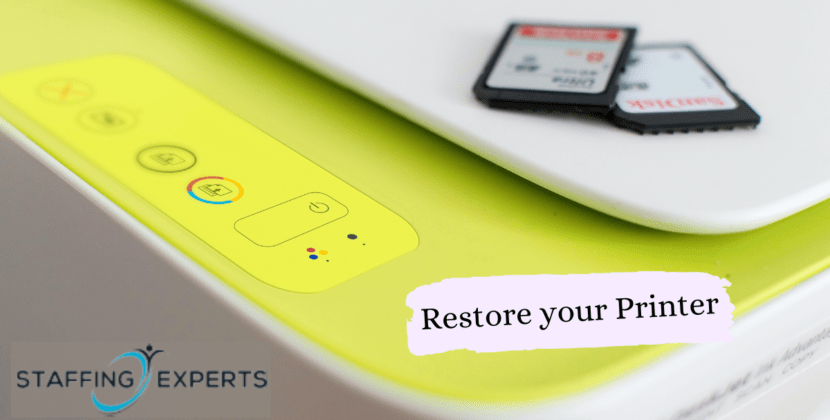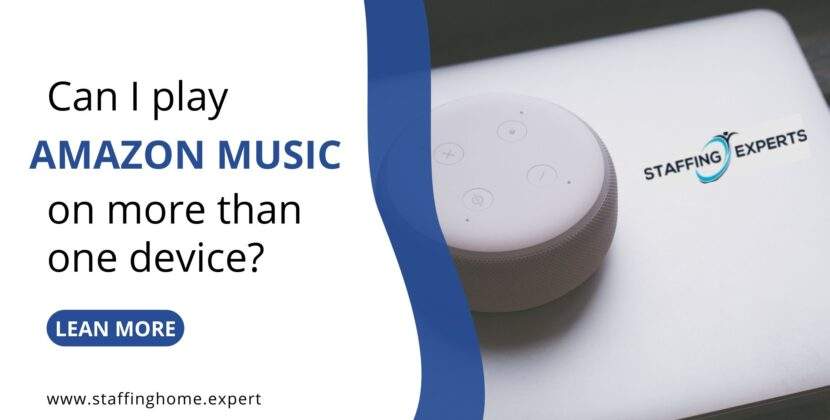New technologies make it easier to share content from your phone to your TV
Mobile phone displays might be better and sharper than ever before, but for most people, the big-screen experience is where the real action is. And while phone displays might have high definition (HD) and even quad HD resolutions, they cannot really match the big displays when it comes to the impact and features like sound. Of course, there are ways to bridge this gap. Simply connect your phone to the TV and view everything from apps to films on the bigger display. This method is called screen mirroring and can be accomplished in a number of ways. The most notable six are:
HDMI
The “grande dame” of connecting your phone to the television or any other large display, the popularity of HDMI, or high-definition multimedia interface, stems from its availability and sheer ease of use. All you need to do is to connect your phone to the TV using an HDMI cable (if your phone does not have an HDMI port, you can get a micro USB-to-HDMI adaptor to redress the situation). With most devices, you will be able to see the contents of your phone on a big display. Of course, just how far you will be able to sit from your display will depend on the length of the HDMI cable.
MHL
It is not as well known as HDMI, but MHL (mobile high-definition link) is perhaps the most useful wired solution to sharing your phone’s content on TV. Like HDMI, it too needs a cable, but it is much more versatile in terms of usage. You can connect your phone to a wireless game controller or a keyboard, and use them to control action on the big screen, giving you a console or a desktop-like environment. It also charges your phone while it is connected to the larger device (a blessing given how fast smartphone batteries drain these days). You would, of course, need a MHL cable (and an adpator for some TVs), which plugs into the micro USB port of your phone at one end and in the bigger display’s HDMI port at the other. You would need both phone and display to support MHL. Samsung, Sony, Toshiba and LG TVs are offering MHL.
Miracast
Miracast is based on Wi-Fi Direct technology. If both your TV and phone support Miracast, all you need to do is go to the phone’s settings and turn on the screen mirroring function, and then sit back and play Angry Birds on the big screen or simply watch the high-definition video you shot on a display better suited to show high quality content. The wireless connection here is directly between your device and the TV—there is no need to be connected to a Wi-Fi network. If your TV is a couple of years old, it is possible that it does not support Miracast, in which case you get an adaptor.
STBs
There are some set-top boxes (STBs) that allow you to mirror your device’s content with your TV wirelessly. This is done by connecting both devices—phone and TV—to the same Wi-Fi network and turning on the mirroring feature.
The most well-known STB perhaps is the Apple TV device, which lets you share content from your iPhone or iPad on to your TV. The transfer takes place wirelessly between the phone and the STB, but the STB and the TV are connected via an HDMI cable, which transfers the audio and video signal. Your experience depends largely on how good the Wi-Fi router is.
Dongles
These operate on the same concept as STBs, connecting your phone or tablet to a TV and letting you see content on a larger screen. There are, however, few wires to tangle with—you do not need to connect your STB to your TV, but instead simply need to insert the dongle into your television’s HDMI port. Both the phone and the TV (through the dongle) need to connect to the same Wi-Fi network and once you launch the supported app or turn on a feature, you are all set to start sharing your phone on the big screen.
The most well-known dongle is Google’s Chromecast, which lets you share your Android device’s content on a bigger display. Teewe, launched by a Bangalore-based company, works on the same principle as Chromecast, but has a better ecosystem of mobile and desktop apps.
Apps
This is potentially an expensive way of mirroring your phone’s content to a TV, as it uses the Internet to send your information to the TV. You won’t get hit by too stiff a bill if all you do is share the odd document or browse a website. But if you play games and streaming video, your bill will hurt. That said, there is no wire or extra device involved in the entire process. You will need a TV with Internet connectivity (through cable or Wi-Fi) and a browser to be able to use this. Just make sure you have a decent Internet connection (512 Kbps or more for documents, 2 Mbps or more for video files—else performance can be choppy). The most famous app is Nokia Beamer, which lets you share whatever is on your phone’s display.
Smooth stream
How to get started
Connecting the TV
Some of the newer generation smart TVs have built-in Wi-Fi. This lets you connect to the Wi-Fi router without having to pull any wires. If your TV doesn’t have Wi-Fi, then there are two options—connect the TV with the router via a cable, or invest in a Wi-Fi dongle compatible with your TV. This plugs into the USB port, and allows wireless connectivity. These dongles usually cost around 5,000-8,000.
Access the same network
Your phone which is streaming the content, and the device which is receiving the content, need to be connected to the same network.
Powerful Wi-Fi
For standard definition videos and movies, most Wi-Fi routers are more than adequate. However, if you are sending HD files over the network, you will need to invest in a Wireless N router. These routers offer faster transfer speeds and wider bandwidth for high resolution content to stream smoothly. Also, the Wi-Fi signal should be more than 80% on all connected devices.
Monitor the battery
Unless you are using MHL as the connectivity method, the phone’s battery life will discharge quickly while sharing videos and other media, because the screen is powered on the entire time. Keep an eye on this discharge.